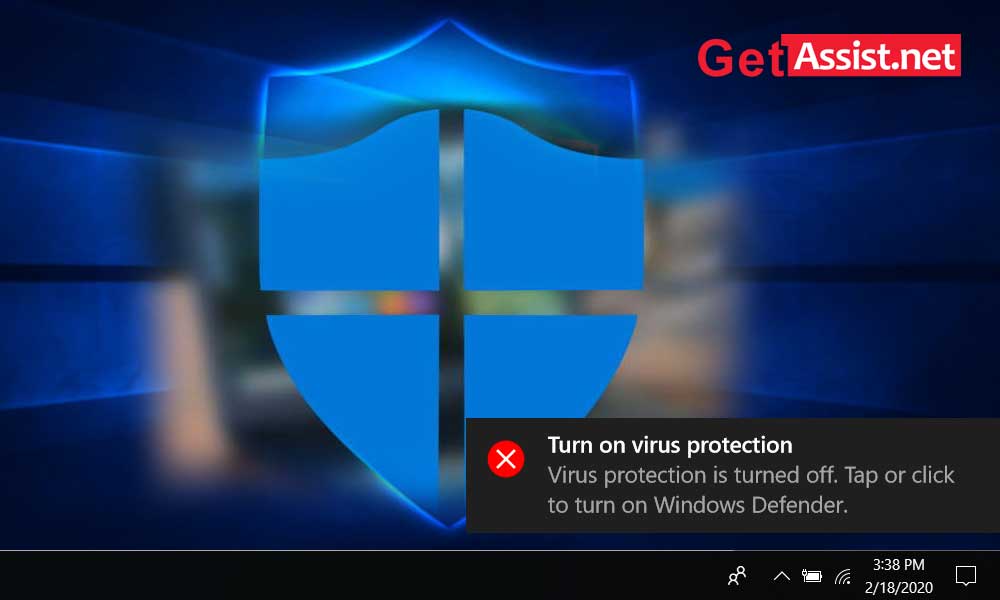When it comes to security options, I guess none of us will pick Microsoft’s Windows Defender above other high-end security programs available in the market. But it is time to ask why Windows Defender has been neglected all this time? Because now, a number of labs have reported it to be the best antivirus and protection program of the time. The reason for out-scoring the paid software by Defender could be the consistent improvement that Microsoft has made in its security program.
The German independent research institute’s May/June 2019 ‘best antivirus software for Windows Home Users’ report has concluded that Windows Defender lies in the top four best security programs, in terms of the protection, performance, and usability categories. The next noteworthy thing is; it is competing with all high-paid options, and that is the major advantage of Windows Defender over other products in the race.
Windows Defender has performed quite well during evaluation and blocked 100 percent of the malware, and that was quite unexpected from a basic and free tool like it. So, here we can conclude; the journey of Windows Defender can be plotted in an upward graph for performance and reliability.
Is Windows Defender Good Enough?
Now, this question is the next thing that strikes users’ minds after hearing about the massive success of Windows Defender. Well! You would be surprised to know that this inbuilt antivirus is better than a third-party tool as it never slows your PC down, neither you need to be worried about the span of subscription.
It automatically scans programs that you launch on your device and also gets the new versions installed from Windows Update, and performs in-depth scans while offering an easy-to-handle interface-but many other antiviruses do not do that way.
There is no debate that the previous version of Windows Defender was bad enough to get ignored, but Microsoft has bounced back with a revised version that is able to outscore its counterparts. It not only offers decent protection but works automatically without burdening your device.
Although Windows Defender works best as a free antivirus, here are some questions that still keep lingering the users’ mind:
- Is Windows Defender capable of handling all types of malware such as ransomware and spyware.
- Does it slow down the PC while removing threats?
- Can it be used as a standalone antivirus?
Upon testing, Windows Defender failed to block some viruses and other malicious programs that were easily blocked by other antivirus programs. Moreover, Microsoft is not quick enough in providing regular updates to the Defender database, hence it is not as effective in detecting the latest threats.
Even if Windows Defender is perfect for day-to-day use, is it good enough? Not, really, there are much better options available out there in the market that can give your system better internet security along with advanced options.
Windows Defender Antivirus for Windows 10
Windows 10 includes an in-built antivirus program with the properties of anti-malware, and we call it Windows Defender. This comfortable-to-use program and the free tool offer more than any other basic and paid tool. Plus, it is free from pop-ups, it doesn’t disturb the functioning of your device, and never shows a pop-up to upgrade your program with more money. It is hassle-free to use. The only condition of using it is to keep your Windows 10 updated, as with the latest version it will never clog space on your CPU and thus won’t affect the speed and performance of your system.
There are a few settings you may need to change on your Windows Defender to fix any access issues. These steps may require you to go to a couple of different places on your computer.
How to Turn on Windows Defender?
- From the Start menu, go to the Control Panel
- Or, Go to the Start button > Settings > Update & Security > Windows Security and then access Firewall & network protection.
- Now go to Windows Firewall Settings
- Open the network profile.
- Next, in the Windows Defender Firewall menu, switch it to “On”.
- But first, you need to take care of your network privacy settings.
How to Turn-off Windows Defender?
- Go to the Control Panel.
- Open Administrative Tools > Edit group policy. This will open the Local Group Policy Editor in a new window.
- Open Computer Configuration > Administrative Templates > Windows Components > Windows Defender Antivirus. Now turn off the setting for Windows Defender Antivirus.
For a detailed guide on how to turn off Windows Defender, you can visit this link- How to Disable or Uninstall Windows Defender?
How to Turn on Real-time Protection?
From the Windows Defender security program, you can avail of various additional benefits and Real-time protection is one of them. So, it is your duty to turn it on to achieve maximum protection. To access and turn on the Microsoft Defender’s Real-time protection, follow the steps given underneath:
- First, go to the Start menu and access the Control Panel.
- Follow Open Administrative Tools > Edit group policy. This will open the Local Group Policy Editor in a new window.
- Now go to: Computer Configuration > Administrative Templates > Windows Components > Windows Defender Security Center > Virus and threat protection.
If you want to disable it, set it to disable or choose to enable it on.
How to Update Your Antivirus Definitions?
As we know, it is important to update your Windows Defender Security from time to time. For updating the version of your Microsoft antivirus, you need to access the Windows Defender center from the Start menu. Now, choose the Protection updates accordingly to ensure that your antivirus is using the latest protection algorithm against antivirus.
Is there a Charge for Windows Defender?
Windows Defender is an integrated antivirus suite that comes pre-built with Windows 10 operating system. The word “Integrated” states that this is a complimentary gift from Microsoft and you don’t need to pay anything for making use of it. It is automatically installed and programmed on your device. There is no hard and fast rule associated with it. Also, you need not pay for any additional functions and features as every update comes for free. Windows Defender includes:
- Windows Defender Antivirus
- Windows Defender Application Control
- Windows Defender Credential Guard
Important Note: Users often report about the calls they received from Microsoft officials who were asking to pay a gross to get their Defender upgraded. Clearly, such calls are fake and spam. Do not fall for such a trap, as it is nothing but ill-attempts of cyberpunks who make one way or another to steal money from innocent users by playing such tricks. Never pay or share your financial details for getting an improved version of Windows Defender. It is totally free to use and does not include any subscription plans.
A Precise Review of Windows Defender
As we have seen, there are multiple factors that make Windows defender the best antivirus of all time. But it is important to get all the pros and cons on the tips to make your mind regarding this Microsoft antivirus.
Let’s roll:
- It is free of cost unlike other security suites
- No manual installation required; it comes pre-installed
- It doesn’t hog space on the CPU of the system.
- It doesn’t slow down the system
- It offers a strong protection from multiple security threats
- Fights against viruses and malware
- It is perfect for novices
- It includes an additional ransomware protection
- Lower threat detection rates as compared to competitors
- Limited parental controls for Microsoft Edge browser
- Clunky user interface and navigation is not easy
- Offers system’s basic health report; doesn’t include performance boosting or system cleanup report.
- Absence of cross-platform support
- Limited additional tools as compared to third-party antiviruses such as VPN, password manager, dark web monitoring, or identity-theft protection
- It offers reliable protection from most types of malware
- It has an in-built firewall
- It offers Phishing protection for IE and Edge browsers
- It includes the “Parental control” feature for free
- It Comes pre-installed in all Windows and is enabled by default
- Real-time threat detection
- Absolutely free
- Manual Virus Scanning
- USB Virus Scan
- Registry Startup Scan
- Auto Virus Scanning
- Scheduled scan
- Anti-Spyware
- Anti-Worm
- Anti-Trojan
- Anti-Rootkit
- Anti-Phishing
- Novices who are new to the IT field
- Regular home users
- People who need basic protection and not the advanced one
- People using basic computers and devices with low internal space.
- Those who are not compelled by modern antivirus suites
Top Alternatives to Microsoft’s Windows Defender in 2021
If we talk about malware detection rate, internet security protection, and other security features that you look for in an antivirus, Norton 360 is better than Windows Defender in every aspect.When it is about internet security tools, Defender is way behind than Norton 360 as it includes:
- More Parental Controls
- Better anti-phishing protection
- VPN and Password Manager
Test Results- In a malware test, it was found out that Norton detected way more malware files than Windows Defender; moreover, it even blocked many tricky spyware and ransomware files that got neglected by Defender.
- Norton’s anti-phishing is capable of detecting a large number of suspicious websites (including malicious links in emails and text messages) as compared to Defender. This happened in spite of the fact that Microsoft recently expanded Defender’s web protection to Chrome and Firefox.
- The additional features offered by Norton 360 include- an excellent VPN, a decent password manager with all the important features like auto-saving, autofilling, and biometric login, as well as password auto-changer.
- Norton 360 comes in a variety of packages that covers from 1 to 5 devices and has a variety of pricing plans for every budget. It offers parental controls, location tracking and schedule usage for specific apps.
TotalAV comes with great performance optimization tools and is much easier to use than Windows Defender. TotalAV is a malware engine that keeps on updating itself to detect the latest malware threats. TotalAV offers an intuitive dashboard, easy navigation, and this antivirus is mainly designed for non-tech-savvy users.
Test Results- The malware tests detected that TotalAV detected and removed 99% of the malware samples that were downloaded on a PC, including ransomware and crypto jackers that Windows Defender missed.
- TotalAV offers a VPN, system tune up tools, and identity theft protection that are not there in Windows Defender.
- The system cleanup feature offered by TotalAV includes a junk cleaner, application uninstaller, startup manager, and browser cleanup.
- TotalAV offers identity theft protection not only in the US but it also covers Canada and some European countries.
- It is much easier to use than Windows Defender and comes with improved malware protection and great PC optimization tools that ultimately improves device performance.
Bitdefender offers a cloud-based scanning engine that works way better than Microsoft’s Defender. It is not only fast and lightweight, but also performs a full system scan that is capable of detecting all the malware without affecting the overall performance of the system.
Test Results- During the test, Windows Defender slowed down the system during scan even though it is partially cloud-based.
- Bitdefender is way easier to use than Defender, contrary to the fact that third-party antivirus is more complicated to use.
- The autopilot feature that Bitdefender offers helps in analyzing your files, your network, and online activity to create default protections.
- BitDefender offers better web protections, an easy interface, advanced parental controls, and all the additional useful tools such as VPN, webcam protection, PC tune-up, and so on.
McAfee Total Protection is a well-known name in the ‘internet security’ market as it offers top-notch web protections and network safeguards and this makes it stand ahead of Windows Defender. It also provides improvised built-in protections for Windows 10. McAfee offers advanced firewall, better anti-phishing protection and even has a Wi-Fi scanner and a VPN. McAfee Total Protection is one of the best antivirus currently available in the market as it offers Smart Firewall, Wi-Fi Scanner, VPN along with anti-phishing protections.
Test Results- McAfee’s malware scanner outperformed Windows’ antivirus as it managed to detect 99% of the 1000 malware files on a PC.
- Although Windows Defender comes with a decent built-in firewall, McAfee’s ‘Smart Firewall’ offers a lot of more options when compared. The Smart Access feature analyzes incoming and outgoing threats and also activates the Stealth mode to hide your PC on public networks.
- McAfee comes with an excellent Wi-Fi scanner that scans your network to list out the devices that are currently logged into your Wi-Fi network. It even notifies when a new user tries to log in to your network.
- McAfee comes with an excellent anti-malware engine with a lot of internet security features that are missing in Windows Defender.
- With an affordable 2-year subscription of McAfee Total Protection, you can get all the features that you get with competitors’ 1-year packages.
Avira comes with strong anti-malware scanning and apart from that, it has a lot of useful features included in its free version. It even comes with a VPN, but that is limited to only 500 MB of monthly data; however, the ‘Safe Shopping Browser Extension’ is a plus point and along with that, you also get performance optimization tools and password manager. Avira also comes with a paid plan in which you get a VPN with unlimited data, advanced system tune up, including coverage for up to 5 devices.
Test Results- During the malware test, Avira’s cloud-based malware scanner performed really well and detected 100% of the malware files present on the system.
- Avira’s safe shopping browser extension outperformed Windows Defender’s ‘SafeScreen’ in terms of security and convenience as it blocks web trackers, invasive advertisements and phishing sites.
- Avira’s malware scanning engine and real-time detection is much better than Defender’s, hence one of the best alternatives to Defender.
Categories: Technology
Source: SCHOOL TRANG DAI