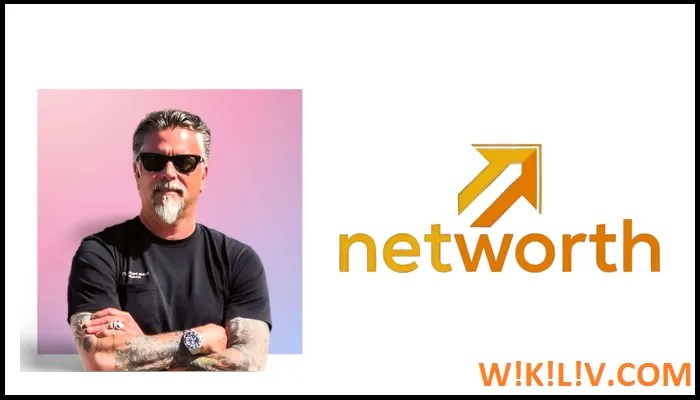The Microsoft Word document format is widely used in educational and corporate work environments, especially on Windows operating systems. On the other hand, Pages is a word processing software for MAC.
Although you can use Microsoft Word on a MAC, most MAC users choose Pages. “Pages” is really good; however, problems arise when it is necessary to convert a file to Docx. You would face the same problem while converting from pdf to pages format.
In Pages, you can open documents created in MS Word but you cannot open .pages files in Word documents. So, if you received a .pages file but need to attach a .doc file to an email, you’ll need to convert the .pages file to a .docx file.
“Pages” now comes free with any new MAC or iOS device. If you have an older version, we recommend that you upgrade to the latest version that has the latest features. The updated version of Pages will ensure better compatibility when converting them to the .docx format.
We will learn how to convert a Pages file to a Word document on MAC, iPhone and iPad.
Convert Pages File to Word File on MAC
The process of converting a Pages file to a Word file on MAC is the same as on Windows. Follow the steps mentioned below to convert to MAC.
If you want to save a new Pages document as a Word document, open Pages on MAC and create a new document. However, if you want to convert an existing file, just open that document.
Go to File, choose Export To, and select Word from the menu list.
A new window screen will appear on the screen. Here, select Advanced Options
From there, you’ll have the option to convert the Pages file to your preferred file format. It gives two options: .docx format or .doc format. The .docx format is compatible with the latest versions of Microsoft Office and Word.
.doc is compatible with earlier versions of Microsoft Office or Word. After choosing your preferred format, click Next.
Pages will save a document in .docx format, since it is the most recent.
Click Next and choose a place where you want to save the converted .docx file.
Click Export to complete the conversion.
Even if you have converted a Pages file to a Word document, you can always open and edit the document using Pages on MAC. A copy of that file is saved in .docx format.
Your newly converted Word document, whether in .doc or .docx format, is saved where you specified it.
For the most part, the Pages app will easily convert into Word documents, without any extra effort. The converted document will open without incident in Microsoft Word and will look similar to the .pages file.
If the newly created Word document does not look the same, it is due to high-quality formatting. Unique fonts, use of emoji or stylized ASCII, and special characters only used by the Pages app or MAC OS will make all the difference. Such unique features in the Pages document will not be saved when converted to a Word document.
You will not face such problems whether it is a simple text, heavy document or report, and the converted file should work efficiently in Microsoft Office on both MAC and Windows OS.
Therefore, it is essential to create files using simple, standardized editing fonts that are available on all platforms. You can avoid using complex formatting and editing features whenever possible.
Convert Pages file to Word file on iPhone or iPad
Converting a Pages file to a Word document on iPhone or iPad is quite easy and straightforward.
On your iPhone or iPad, open the Pages app.
If you want a new document, go ahead and create one. If you want to convert an existing file, open that document.
There is a “…” icon in the upper right corner of the text editor. Tap that icon.
A menu will appear with different options. Choose Export.
You are offered different file formats to export your Pages document. Choose the Word format as we intend to convert to that format.
Once a preferred format is selected, you can save the document to the Files folder, copy the document, or send it to others via email, SMS, or other platforms.
On MAC, you can choose between .doc and .docx format. However, on the iPhone or iPad, it will automatically convert the file to a .docx. Since most of the people today use the latest version of Word on smartphones, it offers ease and simplicity.
We are talking about converting Pages files to Word documents on MAC and iPhone or iPad. However, what if you are a Windows user and want to convert Pages files to a Word document on Windows PC?
This is what you can do.
Convert Pages file to Word file on Windows PC
This method is not an easy way to convert Pages file to Word document on Windows system. It’s a dirty fix and a quick way to do it.
- Download the .pages file to your Windows system.
- Once downloaded, choose the option to rename the .pages file.
- While saving the file, change the .pages format with .zip. The file is now saved in a zip file.
- Open the zip file and you will find a new folder called Quicklook in it.
- Open the Quicklook folder where your document is saved under the name Preview.pdf.
- This means that your file is converted to pdf format.
If you’re using Windows 7, you’ll need to download a free PDF reader like Adobe Reader to preview the file. For Windows 8 or later, you get access to a built-in pdf reader.
You can open the Preview.pdf file and check if you have all the text. If everything is ok, copy the full text. Hold down the Ctrl key and press A to select all. Then hold down the Ctrl button and press C to copy it.
Paste the copied content into a Word document. Open a new Word document and paste the content by holding down Ctrl and pressing V. All the content will be copied.
Save the document. It will be saved in .docx or .doc format. This process seems to be tedious, but it is worth the effort.
Conclusion
Converting a Pages file to a Word document on any system or device is quite simple. Thanks to technology, advanced functions are offered in all areas of work.
Also Read – Convert PDF to JPG
Categories: Technology
Source: SCHOOL TRANG DAI