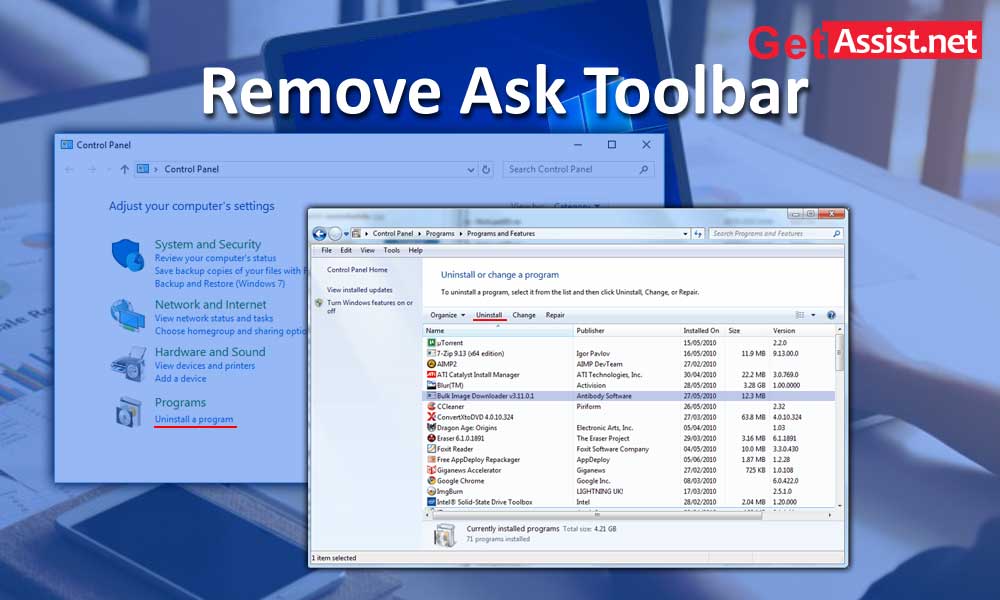Ask Toolbar can be really annoying if it gets installed unknowingly. It belongs to “BHO: Browser Helper Add-on” category, which can get installed with third party software without any prior information. The Ask toolbar hijacks your browser and changes the search engine to “Ask.com”.
So make sure to check the applications thoroughly during installation as it is more likely to install many unwanted toolbars like Ask Toolbar which is not exactly a virus but rather malicious to a large extent and can modify the browser settings. Mainly, it replaces the default search engine and can only be removed manually.
Here are ways you need to remove “Ask Toolbar” from different platforms like different Windows or Browser versions.
From Windows 7:
- Open the “Control Panel” from the “Start” menu
- Tap on “Uninstall a program” which is available under “Programs”
- Now, choose “Ask Toolbar” from the list of programs
- Click “delete”
From Windows Vista:
- First close all browsers
- Open the “Start” menu and then go to “Control Panel”
- Now select “Programs” and then “Uninstall a program”
- Select look for the Ask logo and choose “Ask Toolbar”
- Choose “Uninstall” and then “Continue” to remove.
For Windows XP:
- Open the “Start” menu and choose “Control Panel”
- Click “Add or Remove Programs”
- Now choose the program that has the Ask logo and the text “Ask Toolbar”
- Select “Change” or “Delete”
For Windows 8:
- Click Win + C (charm bar) and then “Settings”
- Choose “Control Panel”
- Select “Programs and Features”
- Now select Ask Toolbar and remove it.
Remove from Internet Explorer Ask Toolbar:
- First, open “Internet Explorer” on your device and choose “Tools”
- Now from the prompt screen select “Manage Plugins”
- From Manage Plugins, find Ask Toolbar and remove the checkbox from the Enabled option.
- Click Search Providers and set any other search engines as your default search providers.
- Then select Ask Search and then Remove to uninstall Ask Toolbar.
- Restart Internet Explorer.
Removing Ask Toolbar from Mozilla Firefox:
- Open “Mozilla Firefox” and access the “Extensions” option
- Now, go to Ask Toolbar from the list of plugins.
- It will provide two options, namely Delete or Disable. Choose any of them.
- Now, go to Help and then Troubleshooting.
- Finally, “Restart” Firefox.
Disable Ask Toolbar from Google Chrome.
- Launch Google Chrome and click on the icon in the top right corner
- Now, access Settings from the menu bar
- Open Extensions from the menu on the left side, just above Settings.
- Remove the check mark from the “Enabled” option, to “Disable” the toolbar.
- Tap the Recycle Bin, next to the Enabled option.
- Open the Chrome menu by clicking on it. Select Settings.
- Now, select Manage search under the Search option
- Choose any other search engine from the list and set it as the default search engine.
- From the list, choose “Ask Search” and remove it by tapping “X”
Categories: Technology
Source: SCHOOL TRANG DAI