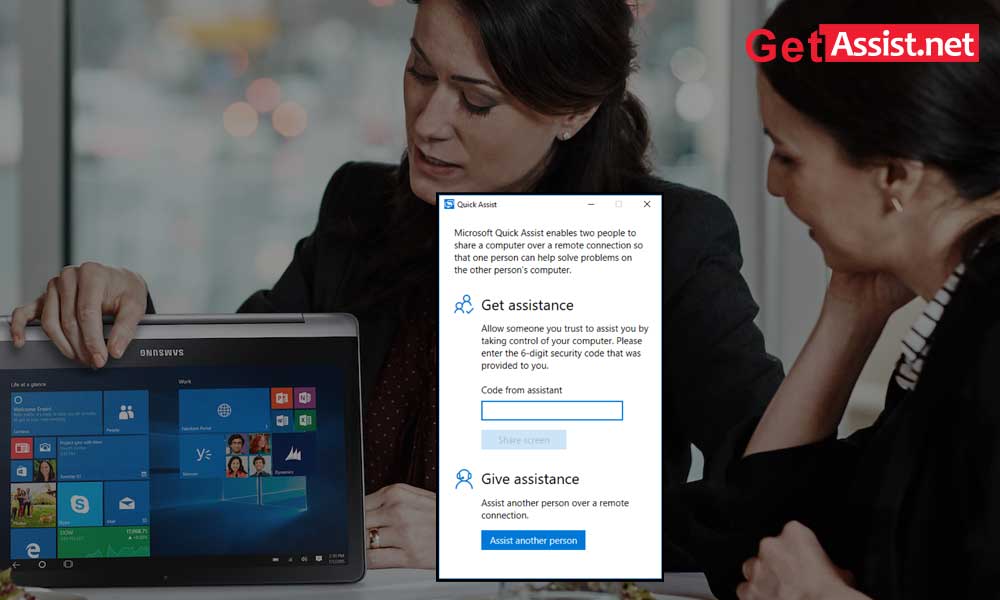With the Windows 10 Anniversary Update, Microsoft has included a new tool called Microsoft Quick Assist. This will help you to provide or get technical support via remote connection when using Microsoft Quick Assist tool in Windows 10, which will finally resolve PC issues.
In order to use the Quick Assist tool, both the party that needs help and the party that is ready to help the first must have Windows 10 v1607 or later installed on their computers.
To get help with the problems your computer is facing, you can use the Quick Assist tool which will give you access to your PC through a remote connection.
Be sure to grant such access only to those people you trust, as it will give them access to your computer and data.
To use the Quick Assist tool, you need to type ‘Quick Assist’ in the ‘Start’ menu and then you will see the desktop app in the results. Click on it and you will see the following interface. You can also open this app by clicking the ‘Start’ menu, click ‘All apps’, go to ‘Windows Accessories and click Quick Assist’. When you open the tool, you will see two options.
To get assistance, you’ll need the six-digit code the other person sent you. Once you receive the code, enter it in the space provided and press ‘Submit’.

Both computers will take some time to connect and you will be asked to “share your screen”, press “Allow” to continue.

After this, the other person will be able to see your desktop and access your computer. Now whatever the other person is working on your computer and you will be able to see everything he does, on your computer screen.
With the help of Quick Assist tool, you can easily use Annotate option, Actual Size button, restart your computer, open Task Manager, pause or end session. It has a user-friendly interface and smooth screen mirroring.
Once the job is done, you or the other person can finish the screen sharing and you will see the following screen.

Now both of you can exit the tool and this tool is a great help when you are facing issues with your Windows 10 computer.
Give technical assistance to another person.
To help someone else, click ‘Help someone else’.

You will then be asked to enter the details and sign in to your Microsoft account.

After logging in, you will need to share the code provided to you with the person seeking help. You will be prompted to enter the code into your Quick Assist tool and remember, the code will only be valid for 10 minutes. So you only have that time to connect your devices.

You can share the code by copying it and sending it to them through your preferred app. If you want to do it via email, click ‘Send Email’ and you will see the following screen where you need to enter the email address and click ‘Submit’.

You can also copy the code and paste it into any app of your choice. After that, wait for the other person to enter the code to connect remotely.

Apart from this, you can also contact Microsoft support team using ‘Contact Support App’ for Windows 10.
Categories: Technology
Source: SCHOOL TRANG DAI