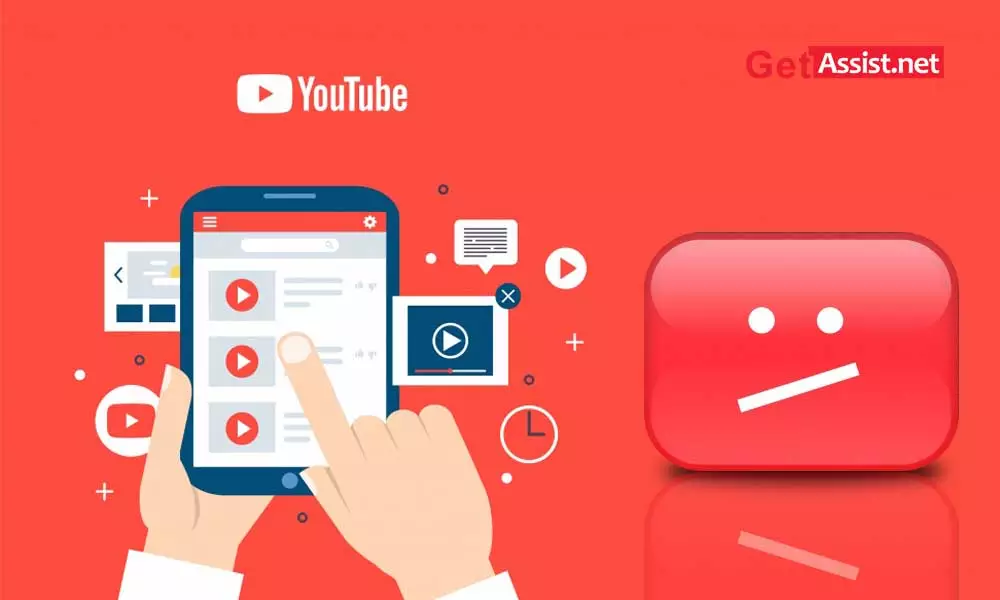YouTube is a blessing for all internet users; a great source of entertainment Even if you travel, YouTube can keep you entertained at all times; you can also play videos on your Android and iOS devices; entertainment is not just limited to the computer or laptop.
Lots of quality videos are created for YouTube every day to keep you engaged. And the best thing is that you can download YouTube videos for offline viewing in the app itself.
But what can bring your entertainment to a complete halt is when you are unable to play videos on your Android device. While playing videos on your Android device, YouTube may keep stopping or you may not be able to play a video.
Here in this guide, we will talk about the possible ways to fix YouTube videos not playing on Android.
Why won’t YouTube play videos on Android?
This question needs an answer before continuing with the solutions. There might be several culprits due to which videos won’t play on YouTube app, but you need to find the one responsible so that it can be fixed immediately.
- The YouTube app has built up too much cache
- Google is facing problems
- Your Android device shows the wrong time and date
- The problem is caused by Google Play services.
- The Wi-Fi network does not provide adequate signals
- The YouTube app has become obsolete
- The Android operating system is not up to date.
Important- Before trying the solutions, please try to play the video in Android safe mode as this will automatically disable all running third-party apps/services. If YouTube starts playing a video, it means that one of the third-party apps was causing the problem. You can uninstall the third-party apps one by one and see which one is causing the problem.
Fix YouTube Videos Not Playing on Android
When you find YouTube not working on Android, first, you should try restarting your phone as this will fix all the minor glitches; if that doesn’t help, continue with the solutions given:
The first thing to make sure is that your phone has the latest software installed; For that:
- Connect your Android device to Wi-Fi.
- Go to the ‘Settings’ section and then look for the ‘System’ option or the ‘System Update’ option.
- Tap on the ‘About phone’ option
- Tap the ‘Update’ option and follow the prompts to get the latest operating system for your device.
Updating your device software can also fix the problem if videos won’t play on your Android phone.
The next step is to update the YouTube app that comes pre-installed on most Android devices and even if YouTube videos are loading on your Android phone but not playing, this can help. Follow these simple instructions to get the latest version of the YouTube app:
- Go to Google Play Store
- Search for the YouTube app in the search box
- Open the app and tap on the ‘Update’ option
- Now open the app and see if the videos are playing or proceed to the next solution.
Another reason why the YouTube app may stop playing videos is that your Android device shows incorrect date and time; So, to set it up correctly, this is what you need to do:
- Go to ‘Settings’ and tap on ‘Advanced settings’
- Look for the ‘Time and language’ option and then tap on ‘Date and time’.
- Make sure you have enabled ‘Automatic date and time’ and also check if ‘Automatic time zone’ is enabled or enable it by tapping the switch next to the entry.
- You can reset your time to update the changes.
If YouTube videos are still not playing on the app, it is likely that some other app you have installed on your phone is creating problems. To check if this is the issue, start your Android device in safe mode as this will allow only the pre-installed apps to run and will automatically detect the issue. To run your device in safe mode, the following steps may help:
- Turn off your mobile device and then press and hold the power key
- Release the power key when the model name appears on the screen.
- Immediately after the above step, press and hold the Volume Down key.
- Press and hold the volume down key until the device completely reboots.
- When you see safe mode in the bottom left corner, leave the volume down key.
- Doing this will detect the faulty app, uninstall it, and see if it helped.
If YouTube is not working on Android tablet or downloaded videos are not playing on your Android or tablet, there might be a software glitch that is creating the problem and to fix it, you can do a factory reset; but before that make sure to create a backup of your phone data and then follow the given steps:
- Turn off your phone; press and hold the Volume Up key and the Home key, and then press and hold the Power key.
- When you see the device logo screen, leave the Power key
- When you see the Android logo display, leave all the keys; the ‘Installing system update’ option will be displayed before the Android system recovery menu options.
- Highlight ‘wipe data/factory reset’ using the volume down key button.
- Press the ‘Power’ button to select and then select the ‘Yes, delete all user data’ option.
- Press the ‘Power’ button to select and start the master reset and when the process is complete, tap ‘Reboot system now’ to reboot the device.
You can also try clearing the cache and data of the YouTube app as the next solution to fix the problem with videos. Clearing the cache will free up some storage on your device and may fix the problem; doing this will not remove any data from the YouTube app. Clearing the data will reset YouTube settings and you will be able to play the videos again.
To clear cache or data of YouTube app-
- Gonna Settings > Apps > All apps > YouTube > Storage > Clear cache

- After that reboot your phone and see if YouTube videos are playing or not.
What if YouTube videos still won’t play on Android?
Now, if the above steps did not work for you and you are still having trouble loading or playing YouTube videos, the last solution is to check YouTube servers; Check if YouTube is down for maintenance or some other reason. If YouTube is not working, you will not be able to play any YouTube videos on any device such as desktop, Android or iPhone.

Wait until the YouTube servers get fixed and then try to play the video.
READ NEXT:
Take screenshots of YouTube video
Download YouTube videos on Android
Download music from youtube
5 YouTube tools to boost content marketing
Improve Your YouTube Video Ranking
Categories: Technology
Source: SCHOOL TRANG DAI