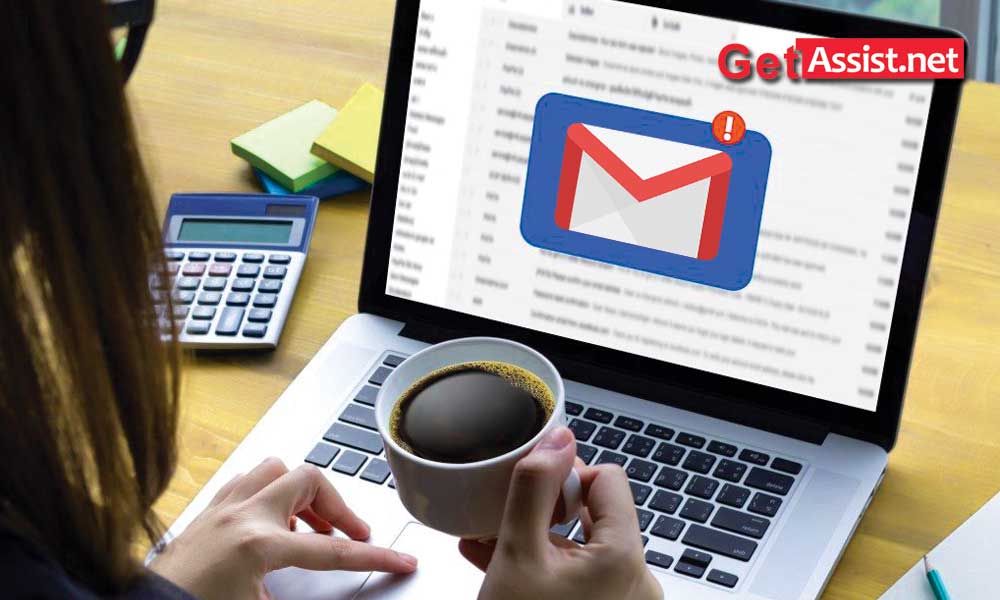Gmail is one of the most prominent and convenient forms of email services. You cannot imagine facing any problems with this renowned email service, but that is not always true. Certain problems can arise, from time to time, and one of them is the inability to send or receive email. If Gmail isn’t sending or receiving emails, this can happen for a number of reasons and in this troubleshooting guide, you’ll learn how to fix them.
I once visited the Gmail forum to get answers to my query and realized that many users are facing the same problem with Gmail i.e. they can send email but not receive it. Not only this, but you may also face certain technical issues while sending some emails with Gmail.
Stay tuned and read on to fix the aforementioned issues.☺
Fix “Gmail sending but not receiving emails” error
-
Gmail is down?
-
Check email storage space
-
Try using a different web browser
-
Check IMAP or POP settings
One of the common scenarios, when Gmail is not receiving emails, is if the service is temporarily down. You can check the status of the server by visiting the website https://downdetector.com. Enter ‘Gmail’ in the search box and press ‘Search’. You will be able to know if there are any issues with Gmail, if so, please wait until it is resolved.

If you don’t have any storage space left in Gmail, you won’t receive any email. To check the storage space you have, go to your Google Drive and you will see the available storage space on the left side of the screen. If you’re about to cross your free limit, you can purchase more storage at any time. The maximum free storage space provided by Gmail is 15 GB.
If you don’t want to buy storage space, you can declutter your email account to allow new email to come in. Delete emails from the trash that do not serve you.
If your Gmail account is still not receiving emails, switch to a different browser to sign in to your Gmail account, and then check if you are receiving the expected emails. If you can, then the problem is with the web browser. You can try resetting or refreshing the browser to fix the problem.

If your Gmail is unable to receive emails in Outlook and you are getting POP or IMAP failure messages, you should check that you have enabled POP or IMAP settings for your Gmail account.
- Open your Gmail account settings.
- Click the ‘Forwarding and POP/IMAP’ option and enable the IMAP or POP server you are using.
- If you’re using a POP server, make sure you select the ‘keep Gmail copy in inbox’ section or you won’t receive new emails.

Remove email filters
It may also happen that you are not receiving messages because the filters are sending emails to the wrong folders. You can fix this by removing the filters from the settings section.
- Open the Gmail account settings section.
- Then click on the ‘Filters and Blocked Addresses’ option and select all the filters you see there, click ‘Delete’ to remove them all.

Disable email forwarding
You may have turned on email forwarding in the past and forgot to turn it off for your email account. This may be the reason why you are not receiving emails in Gmail. So you need to turn off email forwarding to start receiving emails again.
- Open the Gmail account settings section.
- Click on the ‘Forwarding and POP/IMAP’ option from the available options.
- Select the ‘Disable Forwarding’ option and click the ‘Save Changes’ button.

Check your antivirus settings or disable your firewall
Another reason for not receiving emails in Gmail can be security programs installed on your system. They may be blocking the connection and as a result you are not receiving any email. Try turning off your firewall or antivirus for a while, and then update your email account.
You may not receive email from one person or from everyone; Hopefully these troubleshooting methods will get you out of troubled waters.
Now the other scenario is where you receive the emails normally but are unable to send one. Let’s learn how to fix it.
Also, check out this related video-
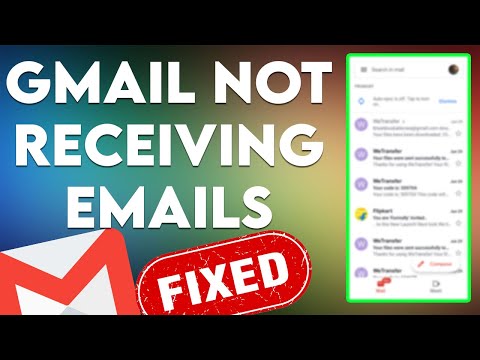
Fix “Gmail won’t send emails” error
There are multiple reasons why this will happen. This may be caused by the server issue and may fix itself after some time. Whatever the solution, follow the troubleshooting steps to start sending emails again:
-
Verify recipient and email address
-
Sending limit reached
-
Rejected message
-
clearing the cache
-
The server is down
-
Reinstall the app
-
Other troubleshooting tips
I’m stating the obvious, but you need to verify the email address you entered for the recipient. A single misspelling can get your email stuck in the outbox or sent to someone else. Go to the next step if you are sure of the email address you entered.
Gmail has set sending limits per user that you cannot exceed under any circumstances. If you cross that limit, you’ll receive an error message and may be temporarily blocked from sending new messages. So make sure you stick to that limit.
If you send spam from your Gmail account, your message will be rejected. This can also happen if you send the same email to a large number of recipients at one time.
Browser caches and history can slow down the process of sending email. Therefore, you can first clear your browser’s cache and other history data, and then try to forward the email from your Gmail address.
If the Gmail server is not working normally, you will probably have problems sending email. Check the status and if the problem comes from the Gmail side, wait until the services are restored.
If you are using the Gmail app on your phone, you can try uninstalling and reinstalling it. After you have reinstalled the app, try sending the email again.
- Make sure you are connected to a secure and working network.
- If you’re using the Gmail app, make sure it’s the latest version.
- Gmail will not allow you to send attachments larger than 25 GB, you can do it via Google Drive.
These were the most useful solutions I found through my experience with Gmail
With a little luck! All the tips and methods explained in this guide will help you.
READ NEXT:
How do you configure Gmail in Outlook?
Make Gmail my home page in Chrome
How to forward emails in Gmail?
Create a Gmail group and mailing list
How do I sign in to my Gmail account?
Categories: Technology
Source: SCHOOL TRANG DAI