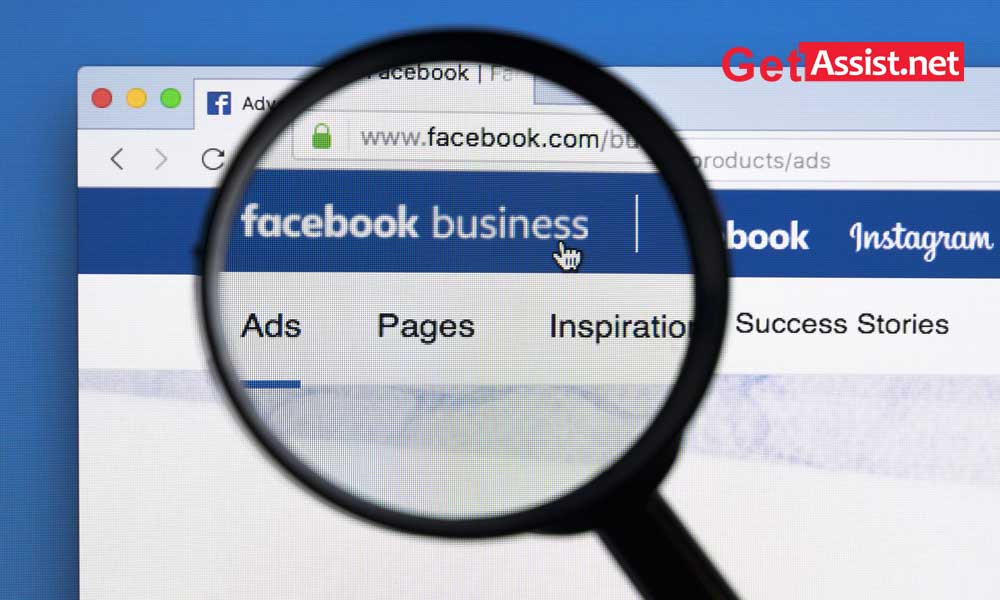In this digital world where everything is online, businesses are also being promoted through social websites. The Facebook business page offers a great way to promote your product, brand or business. There are billions of users who stay active on Facebook for most of the time and get information about their products and services from there only. So this can be one of the most effective ways to take your product or service to the masses without spending much on advertising.
If you are not much aware of the ‘Facebook Business Page’ feature, this is how you can create a Facebook business page and let it make the rounds.
Setting Up or Creating a Facebook Business Page
- To start with, login to your Facebook account; on the right side of the news feed, you will see a few options, click on the menu (9-dots forming a square shape).
- You will see a few options; on the left of the menu under ‘Create’ option, click on ‘Page’

- Now, on the right, you will be able to see the desktop preview of your new page; you can even see the mobile preview by clicking on the mobile icon placed in the top-right side.

- On the left, you have to enter some information related to your business page that you are going to create.
- Page Name- Set a name for your page; it can be your business name or anything related.
- Category- Mention the category that you think best describes your business or the topic your page represents and as you start typing you will get options to choose out of multiple categories. You can select up to 3 categories.
- Description- Describe your business or page in a few lines so that whosoever will visit your page will get an idea about what your page represents.
After this, click on ‘Create Page’.

- You will see a notification that your page has been created, now you can start adding photos and images. You will notice that ‘Create Page’ button has been changed to ‘Save’; click on that to proceed. Before clicking, you can even update the page’s information if you want.

That was all about how you can create your Facebook business page, but that is not the end of the job. There’s a lot more that you need to do to completely set it up and start expanding your business.
Here is a related video that you can watch:
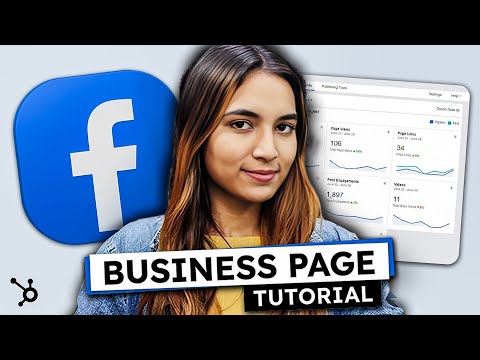
Once you are done setting up your page, the next step is to add colors to it by adding pictures.
Profile Picture- Start by uploading profile pic for your business page. The profile picture will be the first impression of your business page, so make sure it leaves a mark on the audience. The photo must represent your brand or must be absolutely relatable to your business.
The profile picture will accompany your business name in the Facebook search results. If you are promoting a brand, you can use the logo or if it is a local business, something that will give an overview of your business will work.
To upload a profile picture:
- Click on the ‘Camera’ icon placed on the circle that is meant for displaying profile pictures.

- Then click on ‘Edit Profile Picture’

- Click on ‘Upload Photo’ to browse your PC or laptop to select the picture that you want to put up as your page’s display picture.

- Select the photo that you want to upload as your Facebook page’s profile picture and click on ‘Open’.
- Thereafter, you can adjust the position of your picture, give a description and click on ‘Save’

Cover Photo- Next, you will have to upload the cover image for your business page. It will represent the core theme of your business and its overall personality.
To upload a cover photo:
- Click on ‘Edit’ button given on the blank square specified for uploading cover picture.

- Then, you will get three options to choose from- Choose from photos, Create slideshow, and Upload Photo. Pick the option that you want to use to upload a cover picture for your business page.

- If you are uploading a new picture from your device, select the one, adjust its position and click on ‘Save Changes’.

That was about the second important part of setting up a business page on Facebook.
If you are running a business, this feature is really significant for you. By adding a button to your FB page, you can make it easy for visitors to send you a message, book an appointment and much more. For that, click on ‘+ Add a Button’ option.

The next important step is to invite your Facebook friends to like your page and see what you have to offer. On the same page, you will find this section as shown in the image below, just click on ‘Invite’ for the friend you want to share your page with. If your friends like your page, they will be able to see all your page’s activities on their news feed.

The next step is to tell people how they can find your page on Facebook. So you need to create a username for your page that is also known as vanity URL. It can be only up to 50 characters long and make sure it is easy to remember. You can use your business name or a slight variation of it.
To create a username for your Facebook page:
- Click on ‘Create @username’ option given just below your page’s name.

- A box will appear where you can create your own username for your Facebook page, but that should be available, and you can only use max. 50 characters. If your desired username is available, you will see a green checkmark next to it. Click on ‘Create Username’. Before you proceed, make sure to go through the guidelines provided by Facebook to create a custom username.

- You will see a message as shown in the image below that your username has been successfully created for your Facebook page. Click on ‘Done’. You can share your username with your friends and other contacts to make it easy for them to find your FB page.

| Note- If you have recently created your Facebook page and are not able to create a username, this is not a glitch. You might need to wait for some days before you can set a username for your business page. |
- Establish your Page’s Identity- The steps you need to complete for this option are:
This is a section on your FB page where you can add various information related to your business that will help in its expansion.
Under ‘Set Up Your Page for Success’ section, you will find three options depending on the category of your business.
| Create a page name |
| Choose a category |
| Add a profile picture |
| Add a cover photo |
| Add a description |

If you have already completed the above steps, just proceed to the next option.
- Provide Info and Preferences- For this option, you will need to complete a few steps that are:
| Add your business’s website |
| Add the business location |
| Mention your business hours |
| Add your phone number |
| Set your messaging preference |
| Add an action button |
Complete all the above steps to proceed to the next option.

- Introduce your Page- The last important thing is to introduce your page by following some steps like:
| Invite your friends |
| Create a welcome Post |
After completing all the above steps, you are ready to promote your page.

- Signing Up

- Then you will be given two options to choose from.
First is ‘Business or Brand’ where you can promote your product, service or brand to expand your customer base.
The other one is ‘Community or Public Figure’ where you can connect with more people in your community, organisation, team etc.
So as the choice is clear click on ‘Get Started’ for the first option i.e. Business or brand.
Doing so will mark your acceptance of Facebook’s terms and conditions for Business Pages, so make sure you have read them properly before proceeding.

- After clicking on ‘Get Started’, you will need to enter further details about your page such as ‘page name’ and ‘category’.

- Just after entering the category, you will have to enter the address and phone number for your business and click on ‘Continue’.

- The next step is to upload profile pic for your business page. The profile picture will be the first impression of your business page, so make sure it leaves a mark on the audience. The photo must represent your brand or must be absolutely relatable to your business.
The profile picture will accompany your business name in the Facebook search results. It will also be shown on the top left of your Facebook page. If you are promoting a brand, you can use the logo or if it is a local business, something that will give an overview of your business will work.
Once you are done with selecting a good picture, click on ‘Upload a Profile Picture’.

- Now, you will have to upload the cover image for your business page. It will represent the core theme of your business and its overall personality. Once you are done selecting the image, click on ‘Upload a Cover Photo’.

Voila! Your page has been created. A brief synopsis of the page will provide you with what features you are going to get to promote your page. Clicking on the prompts will also help you. There is much more to do before you start sharing your page.

Show the world what you are going to offer them. Tell people about your business in just 1-2 sentences.
Click on ‘About’ from the left column and then click on ‘Edit About’. You will see a dialog box saying ‘Describe Your Page’ where you have to add the description and click on ‘Save’.

The next step is to tell people how they can find your page on Facebook. So you need to create a username for your page that is also known as vanity URL. It can be only up to 50 characters long and make sure it is easy to remember. You can use your business name or a slight variation of it. To create username:
- From the ‘About’ section, select the option ‘Create Page Username’.
- Enter the name you want to use for your Business Page that will be used by people to connect with you on Facebook. Once done, click on ‘Create Username’ and press ‘Ok’.

This you can do later as well but it is important to fill out all the fields of ‘About’ section of the page so that the customers can easily obtain information about you. Customers look for various details to determine whether to take your services or not, so if they will not be satisfied with the information provided on your page, they will look for other options.
In the ‘About’ section, you can add your business details, start date, phone number, email address and website.

On the left side, you will see an option ‘Edit page info’, clicking on that will allow you to set the location of your business as well the opening hours. Once you are done entering the entire location and other details of your business, click ‘Save Changes’.

Before you start inviting people to your business Facebook page, you must have something to showcase or engage them. A no-post page will not make a good impression, hence create one or two posts beforehand. It would be better if you create your own post, or you can also post an event or a product offer. Click on ‘Create’ from the top and in the dialog box that appears, you will be able to post text, photos or videos. Click on ‘Share Now’ once you are ready with your first post.

Start by inviting your family and friends to like the page. You can use your other social accounts and website to promote your page. Ask your customers to review your product or service on Facebook and you can also use ‘follow us’ logo on your promotional materials.
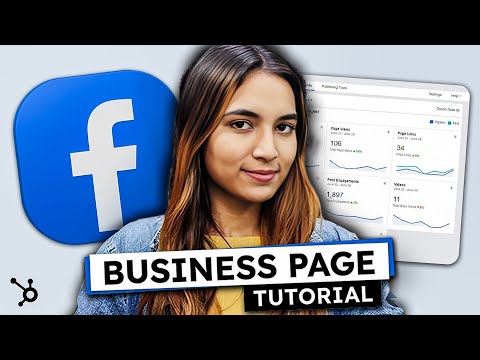
How to Get the Best Out Of Your Facebook Business Page?
By this time your business page must have been ready, the next important question arises is “How to use Facebook page for business”? It is the time when you have to focus on optimizing your page, maximizing engagement and meeting Facebook marketing goals. Here are the steps you must undertake to improve your page’s performance:
- You must encourage visitors to contact you and engage with your business in real life. This can be done using the Facebook’s built-in CTA (call to action) button.
- To do this, click on the option ‘+ Add a Button’ given in the right corner of the screen and you will be presented with several options as shown below.

- Click on the button you want to add, add the required information to appear with and once done, press ‘Save’.

- Choose the button you want to add, add the specific message to appear with and once done, press ‘Next’.
- Depending on the option you have selected, you may be required to answer some more questions. Once you have entered the entire information, press ‘Finish’.

To do this, go to the post and click on the three-dots given at the top right of the post and click ‘Pin to top of page’.

- Next, you can review your page’s settings to know where the page is visible, visitor posts and edit other related sections. Click on the ‘Settings’ option given at the bottom of the menu placed on the left side of the screen. It is also important to keep the settings updated as and when your business flourishes.



- The cover pic must be impressive enough and represent what you do.
- The profile picture must also epitomize what sort of services the customers can expect.
- Post images that must be compelling enough.
- Appeal visitors by posting informative videos.
- Insert social media buttons to your blog and website.
- Select the right advertising tool to promote your business.
- If you need help regarding your Facebook business page, you can visit official Facebook help centre for business pages.
If you want to create a business Facebook page and don’t have a personal account, no worries, you can directly set up a Facebook business account and create a page using the same. However, if you already have a personal Facebook account, you cannot create a separate account as Facebook doesn’t allow creating multiple accounts.
As per Facebook’s policy, you can have only one account. If you want to promote your business, instead of creating a separate account, you are allowed to create a business page. Also, you can manage multiple pages using the same Facebook account.
A Facebook business page costs nothing and can be created for free anytime using your profile. Instead of using your personal Facebook account to promote your business, you can create a business page using it and promote your business or product by posting updates, photos, and videos. You can create and manage as many pages for free through a single account.
There are different ways through which you can promote your Facebook page without spending a penny.
- Use your other social networks
- Create a Facebook Ad for your product
- Share engaging content
- Add a Follow option on your website
- Endorse your page offline
- Use your existing followers to increase engagement
To separate your Facebook business profile from your personal account, you need to create a business and ad account. Go to business.facebook.com and create an account. Business Manager allows advertiser on Facebook who handles multiple pages and ad accounts. This way you can also keep your business separate from your personal Facebook account.
READ NEXT:
Facebook Messenger Guide for Business
Recover Deleted Facebook Pages
Facebook Business Help and Support
How to Advertise on Facebook?
How do I fix Facebook Messenger Problems?
Categories: Technology
Source: SCHOOL TRANG DAI