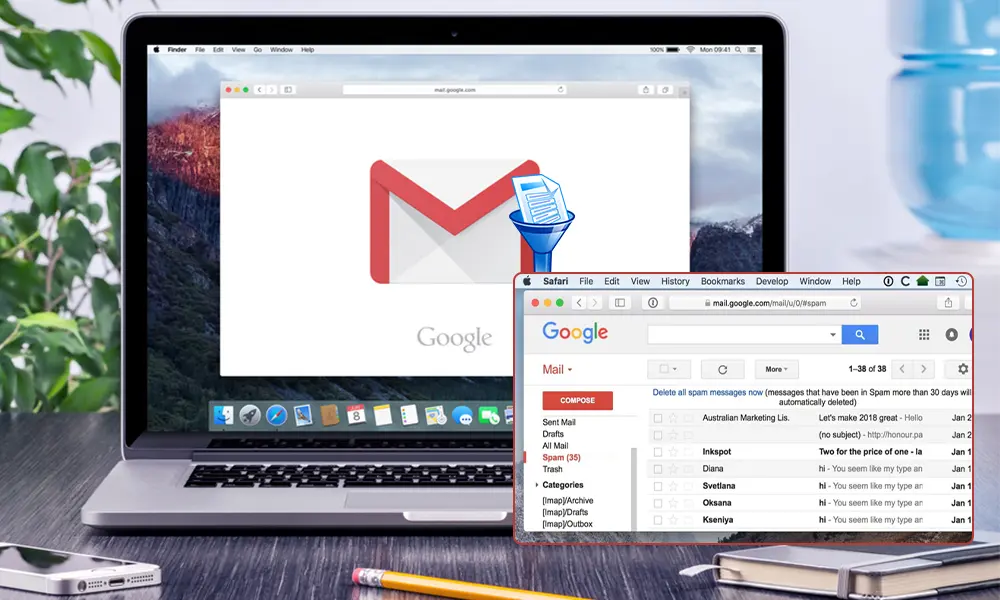In recent times, phishing activities and scams have become pretty common. And with such incidents increasing, Gmail has made various changes in its spam filter for advancement.
But are those changes made well enough to function smoothly? Well, we can’t say that for sure, as there are users who still complain about the Gmail Spam filter not working. And one of the users can be seen in the tweet below.
Hey @gmail the spam filter doesnt seem to be working that well the past week. about 5 emails that are clearly spam/phishing attempts were not filtered.
— Jack (@ChiggityChack) December 16, 2022
So are you also annoyed by endless spam emails which keep filling up the Gmail inbox and the Gmail Spam filter doesn’t seem to work?
In this article, we are going to discuss the possible reasons that cause the “Gmail Spam Filter not working” issue and also uncover the different methods for fixing the issue of the Gmail spam filter not working in 2023. So you won’t enter under Gmail spam attack again!
About Gmail Spam
If I told you that there are billions of emails sent each day, it would sound pretty common, right? But what isn’t common is that out of those billions of emails, over 300 billion are spam emails, which means 80% of the emails people receive are spam.
So getting fed up with an inbox full of clutter is only natural. And with Gmail being the most commonly used platform for emails, it has certainly made the job easier to get rid of those emails with Gmail Spam Filters.
But now the question is, where does the problem lie? Are the ends loose from Gmail’s side, or are spammers getting ahead with their smartness? Well, to find that out, let us start with Gmail Spam Filter first.
How Does Gmail Spam Filter Work?
Gmail has its own ways of detecting spam. Starting by checking the email address of the sender, confirms that it is not included in the blacklisted domains and email addresses of Gmail’s database.
After that, it checks whether there are any malicious links and compares them to see if there are any that go against its database and check it for the email being sent. Gmail also looks after grammatical mistakes and spelling errors, which includes going through the trigger words list mostly and widely used in spam emails.
Apart from that, as many of you may not know much about Gmail labels and filters, Gmail also uses an end-to-end machine learning platform TensorFlow with smart AI for training new spam filters. This means that on a daily basis, Google now has the ability to block an additional 100 million spam messages. So now let’s discuss why the “Gmail Span Filter not Working” issue may happen and what are the possible reasons that lead to it.
Why Does the “Gmail Spam Filter Not Working” Issue Occurs?
Now that you have gotten an idea about what Gmail Spam Filter is and how it works take a look at the reasons which possibly cause the “Gmail Spam Filter Not Working” issue as well.
- Gmail may not be Syncing
The most common reason why the Gmail Spam filter is not working is that Gmail is not syncing. To check that, Skip the inbox filter has to work correctly. If it isn’t, that is where the problem lies. The steps to check it will be explained in the article further.
- You have a Compromised Gmail Account
It might be rare, but not impossible, to have a compromised account nowadays. So for this, we will be discussing the steps further in the article and help you out with how to create a new filter on Gmail.
- You clicked the Spam Unsubscribe Link
With spam emailing on a rise, it is possible that you may have clicked on a spam email that led you to an unsafe website, thus leading to the malfunctioning of Gmail Spam Checker. So for this, all you have to do is put your email address into the box to unsubscribe. The steps for it will be discussed in the next section of the article.
- Your Account is marked as Spam by Gmail
While it doesn’t usually happen, sometimes there can be an issue from Gmail’s end as well. If you ever made an unintentional action on Gmail that made Gmail suspicious, there is a possibility that your account may have been marked as Spam by Gmail. For instance, since a lot of spam emails include words like ‘cash’, if you have used it often, this could lead to your account getting marked as spam by Gmail.
- You marked Spam as Not Spam
Being a user of Gmail who uses it frequently certainly helps in getting a hang of everything on it. However, if you are using it in a hurry, it can land you in trouble as well. And if while using Gmail you mistakenly marked a spam email as not spam, the emails will continue getting sent to you, and clicking on any of them will be harmful.
So now that some points have been concluded which could be causing the “Gmail Filter not working” issue, we will discuss the steps and different methods which could help in fixing it. Read on to know how.
Fixes for “Gmail Spam Filter Not Working”
As it may have been clear now what are the reasons behind “Gmail Spam Filter not working”, let’s get to its fixes and get the issue resolved.
Before anything else, you have to create a Gmail Spam filter if you haven’t already. This step will also help you out if you have a compromised Gmail account. It might sound like a big task, but it really isn’t. By doing this, your important emails will no longer get sent to the spam folder, and you won’t receive spam emails either. To do it, follow the steps given below:
- Go to Gmail and log in to your Gmail account if you aren’t logged in.
- Now tap on the Settings icon from the top right and select See all settings.

- Click on Filters and Blocked Addresses < Create a new filter.

- Now a box will appear, in the From blank, enter the email address from which you don’t want to receive emails. After that, tap on Create filter.

- Once it is done, select the option Never send it to Spam and Also apply a filter to 0 matching conversations.

- Lastly, tap on Create filter and now your new Gmail filter will be created successfully.

With these steps, you will now receive all your essential emails and the rest will be sent to the Spam folder, making your inbox clutter-free.
Another way to help out in fixing “Gmail Spam Filter not working” is by adding domains and email addresses to the Gmail Spam list, as this will eliminate those particular email addresses which are sending you spam emails.
✍? Note: The following steps are applicable only if you use Google Workspace. If you have an ordinary Gmail account, these steps will not work for you.
Follow the steps given below:
- Sign in to your Google Admin Console.
- Then from the Admin Console, go to Menu < Apps < Google Workspace < Gmail < Spam, Phishing and Malware.
- Now go to the Blocked Senders section and tap on Edit to add a new email address. Select Add another rule for adding new blocked senders.
For more information, you can visit the Google Support Page.
If you think that your Gmail is not syncing, it is possible that the Skip the Inbox filter isn’t working properly. So you need to check and confirm if that is the case by following the steps given below:
- Go to Gmail and go to the Settings icon from the top right.

- Click on See all settings.

- Now choose Inbox under Settings and scroll down.

- Choose Don’t override filters and click on Save Changes.

And now, you are all done!
If you are facing difficulty in your Gmail spam filter, and it is not working properly, the Gmail spam filter import can come to the rescue. So if you are wondering how, let us tell you. If you have a working and effective spam filter in any of your email accounts, you can export it from there and then import it to your Gmail account, where you are receiving spam filters. The process for it is pretty simple, follow the steps given below.
- Go to Gmail and tap on the Settings icon from the top right.

- Now select See all settings.

- Tap on Filters and Blocked Addresses < Import Filters.

- Click on Choose File < Open to import the filter.

- Now tap on Create Filter and now your filter will be successfully imported.
Are you also tired of receiving promotional spam emails in your inbox? Well, who isn’t? And nobody has the time to keep sending them to the trash folder again and again, as there is no end to them. So what should one do to get rid of them? Using the “Unsubscribe” keyword might help. Here’s how you can do it.
- Now tap on the Settings icon and select See all settings.

- Then select Filters and Blocked Addresses.

- Tap on Create a new filter.

- After that, a box will appear, type ‘Unsubscribe’ in the Has the words blank. Then click on Create filter.

- Once it is done, select the option Delete it and Also apply a filter to matching conversations as shown below, and tap on Create filter.

After that, your filter will be created successfully.
While going through the emails, if you have ever marked a spam email as not spam, it can lead to the issue of “Gmail Spam Filter not working.” And this is how the rest of the spam emails start to enter your inbox. But worry not, as Gmail doesn’t make it as easy for spam emails to enter your emails as I just made it sound like.
There are some noteworthy spam-protection features of Gmail that help out when you mark a spam email as not spam. If you click on a spam email, Gmail instantly stops the attachment from loading. And it can get confusing, as the options of ‘Not Spam’ and ‘Delete forever’ are right next to each other in spam emails.
By this unintentional action, the Gmail Spam filter gets confused between important and spam emails, allowing similar spam emails into the inbox in one click. So make sure that you haven’t marked any such email as Not Spam.
If you have created multiple Gmail filters in your Gmail account, there can be chaos in figuring out which email is what as there are different categories assigned to each filter. So if you have more than two filters for the same purpose, it is possible that neither of them will work.
So it is possible that this overlapping of filters is leading to the Gmail spam filter not working issue. To solve this issue, you have to either delete one of the filters or reset the Gmail filter. For doing it, follow the steps given below:
| Solution Synopsis: Settings < See all settings < Filters and blocked addresses < Edit or Delete |
By following the above-mentioned steps, you will be able to edit or remove the respective filter.
It might sometimes look like Gmail is not working, but is it really the case? When it comes to Gmail spam filters, the problem can lie in the filter itself. Let us tell you how.
The users often set up a broad filter so that the incoming emails can get marked as starred or important. So if you have a broad incoming message filter created, this picks up spam emails as well at times and thus, the spam email doesn’t end up in the Junk or Spam folder. So what might help in this case is adding restricted senders and adjusting the filters a bit.
Adding a filter for the spam emails to pass through the general filter can help in detecting the similarity between all sorts of spam emails. So in the future, you can create filters keeping the words in the content of those spam emails in mind. It will make it easier for spam email addresses to get blacklisted.
Another method to help you in getting rid of the issue “Gmail Spam filter not working” is by editing the Gmail Spam Filter Settings. It is possible that while setting up a filter you might not have done it rightly. So in order to check and correct that, follow the steps given below:
- Gmail < Settings < See all settings.

- Tap on Filters and Blocked Addresses.

- Go to the filter that you want to make changes in and click on Edit or Delete.

- Once you are done making the changes, tap on Continue.

- Lastly, click on the Update filter and press OK to save the changes.

Now the changes will be made to your Gmail Spam filter, and hopefully it will start working just fine and prevent the spam emails from entering your inbox.
If you think that the methods mentioned so far aren’t going to work for you, and you are still receiving spam emails, despite taking all the measures, it is possible that your Gmail account might be hacked.
So to stay on the safer side, you can follow the points given below:
- Change your Password: The first and foremost step is to change your Gmail account’s password. Because doing this will log out the hacker from your Gmail account and stop the unusual activity from happening. Not only that, you can then follow the steps discussed earlier in the article, as doing that will stop the spam emails as well.
- Contact Google Support: Gmail contains the most important information for many users. And losing it will lead to many bad consequences. If you can’t change the password of your Gmail account, or even after you have done it, there isn’t much help, you should contact Google Help right away before things get out of hand.
With these points, you may be able to get your account back. We hope that the methods discussed in the article will help you to get over the issue of “Gmail Spam filter not working”.
Also Read:
Categories: Technology
Source: SCHOOL TRANG DAI