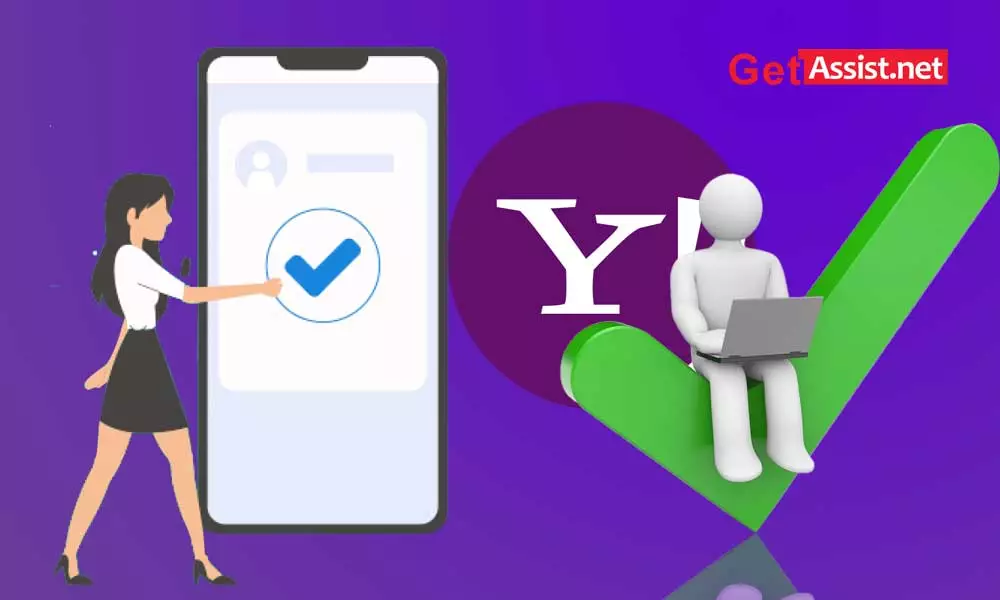Yahoo is known for constantly striving to make its email service better than its competitors. One of the features it has added to its email service is two-step authentication, meaning two steps to successfully log into Yahoo when accessed from an unknown device or browser. Due to the increasing number of hacking incidents, Yahoo tried to gain the trust of its users by giving them the opportunity to put a double lock on their accounts and be sure of their security.
But has this login method actually proved useful or has it added to the problems of Yahoo users? Is it easy to turn Yahoo 2-Step Verification on and off? Do you have any drawbacks? Chill out; I have all the answers you need, just read this guide to the end to familiarize yourself with this security protocol.
Introduction
Just like you use a password to sign in to your Yahoo account, the two-step verification method requires you to enter a verification code in addition to your password only when you sign in to your Yahoo account on a new/unknown device; otherwise, it will just enter the password.
So whenever someone else tries to gain access to your account, you will be notified at that time. To set up the verification method, you’ll need to connect your mobile phone number or email address to your account (linking both is recommended) to get the code.
It sounds easy right? Let’s clarify a bit more about Yahoo’s attempt to make its accounts more secure through two-step verification.
Steps to set up two-step verification on Yahoo
- Visit the Yahoo login page and click ‘Login’ in the top right corner.
- Enter your Yahoo username, email address, or mobile phone number that you used to create your Yahoo account; press ‘Next’.

- Now, type your Yahoo account password and click ‘Next’.

- Hover over your profile name in the top right corner and in the menu that appears, click ‘Manage Accounts’.

- On the next page, click the ‘Account Information’ option to manage account security features.

- Click ‘Account Security’ in the left column to set up two-step verification for your Yahoo account.

- Scroll down to the “Two-Step Verification” heading and turn on the “Phone Number” option which says sign in by verifying the code sent to your phone.

- On the next screen, enter your mobile number and select if you want the code by SMS or Call.

- Now, you will see a prompt to create a password to access Yahoo mail in Outlook or iPhone, as they do not support 2-Step Verification and Yahoo may not work with Outlook without generating third-party app passwords. You can also skip this step and do it later.

- Now you can see that 2-Step Verification is turned on.

You can also see:-

How to sign in to Yahoo using 2-Step Verification?
Typically, the Yahoo login process involves simply entering the username followed by the password. However, with two-step verification, it involves entering a verification code in addition to your password as an added layer of security only if you’re using a new browser or device to sign in or just entering the password will be fine. After enabling two-step verification, here’s how you can test it:
- Go to the Yahoo login page in a new browser or open an incognito tab and click ‘Login’ in the top right corner.

- Enter your Yahoo username, email address, or mobile phone number that you used to create your Yahoo account; press ‘Next’.

- Now, type your Yahoo account password and click ‘Next’.

- Now, it will recognize the unknown device and ask you to select your mobile phone number or email address to verify that this is your account. Select the one you have access to and you will receive a verification code on it.

- Then enter the code and click ‘Verify’. If you didn’t receive the code, click ‘Resend code’ or you can also change the verification method by clicking ‘Try another way to sign in’.

- That was it; You have successfully logged into your Yahoo account.
How to disable two-step verification?
Yahoo’s 2-Step Verification is there to protect your device, but it can also make things more complicated if you’ve lost your phone or changed your number without updating it in your Yahoo account.
| My experience with Yahoo 2-Step Verification“I even found myself in such a situation when I turned on 2-Step Verification to protect my Yahoo account and forgot to update the number after changing my mobile device. Unfortunately, my mobile device was new to Yahoo and I also changed the number, so as a result of added security, Yahoo did not allow me to access my account even after entering the correct password. However, there was already an alternate email address linked to my account and that helped me recover my yahoo account.” |
So if you don’t want to get into such a situation, better add a secondary email address to your Yahoo account or disable two-step verification.
Here’s how to turn off two-step verification for Yahoo:
- Sign in to your Yahoo account normally by entering your username and password. Go to your profile name and click ‘Manage Accounts’ in the menu.

- On the next page, click the ‘Account Information’ option to manage account security features.

- Click ‘Account Security’ in the left column to disable two-step verification for your Yahoo account.

- Scroll down to 2-Step Verification and turn off the “Phone Number” option; doing this will disable it for your Yahoo account.

You can also see:-

Yahoo account key vs. two-step verification
In case you’re confusing Yahoo 2-Step Verification with the Yahoo Account Key login method, they’re both completely different. Two-Step Verification, as the name suggests, involves two-step login to Yahoo.
After enabling two-step verification, when someone else tries to sign in to your Yahoo account, you’ll receive a notification on your phone along with a code to access your account. So, in this way, you can easily recognize a hacking attempt and protect your account immediately. This is a foolproof way to keep hackers out of your account, even if they know your password.
Two-Step Verification will also kick in every time you use a new device or browser to sign in to your Yahoo account, and you’ll only be able to access your account if you enter the verification code. So make sure you always keep your phone number up to date with Yahoo so you don’t lose access to your account.
What to do if Yahoo 2-Step Verification isn’t working?
In most cases, Yahoo 2-Step Verification has been successful, except in a few rare cases that may not work, such as:
- Someone illegally accessed your account on your device without your knowledge. In this case, Yahoo will not ask for the code and will allow them to access just by entering the password.
- In some cases, someone disabled two-step verification for your Yahoo account using your device and then hacked your account. So in this case, Yahoo will not be able to help you.
- If the person used the same browser to sign in to your Yahoo account, you won’t be prompted for verification.
- If the hacker selected the alternate email address option (if you have access to it) to get the verification code instead of your phone number; you will be easily scammed.
So if it doesn’t work for you, it’s better to turn it off or switch to Yahoo account key login method.
Last words
All in all, Yahoo’s two-step verification can do both good and bad; It just depends on how you manage it. If managed correctly, it is the best way to keep your account safe and secure from being hacked. Also, once enabled, there’s no way to bypass Yahoo’s verification code; you have to enter the code anyway or forget about your account; however, you can choose between email address or phone number as the verification mode and that may save you from an unfortunate situation.
READ NEXT:
Is Yahoo Messenger still available?
Make Yahoo home page in Firefox
What happened to Yahoo chat rooms?
Why isn’t Yahoo Mail receiving emails?
Yahoo Mail won’t load on my iPad
Categories: Technology
Source: SCHOOL TRANG DAI