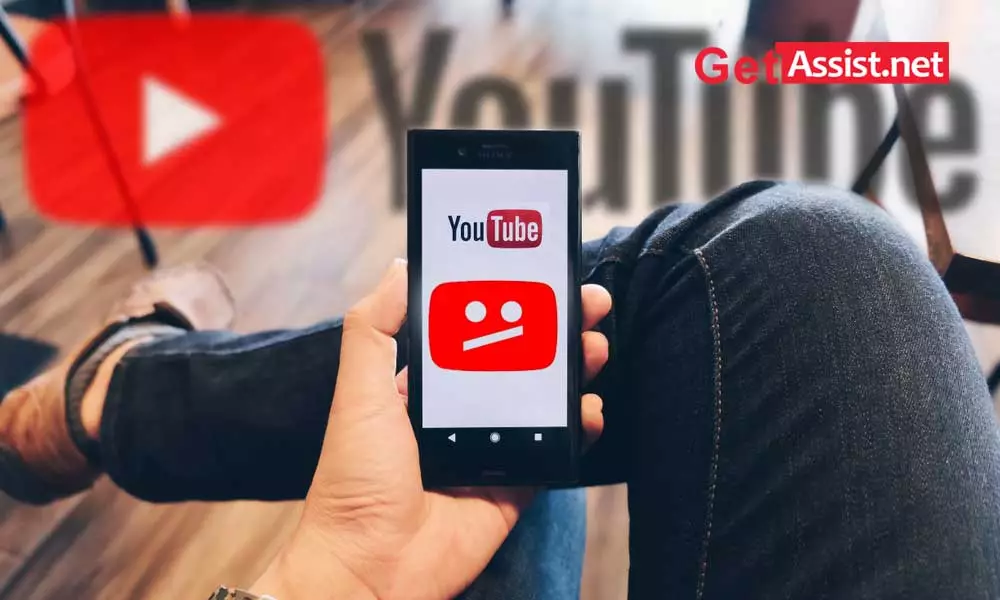YouTube is the king of content and once you are on it you can easily spend 2-3 hours binge watching videos. But what if YouTube videos keep stopping in the middle? So annoying, right? I know most of you must have faced this “YouTube keeps stopping and asking if I’m still watching” error. If yes, the main reason is that YouTube doesn’t want you to play your video in the background, so it reminds you if you are still watching the video, please play it again. But in the middle of a good movie, getting that reminder can be frustrating.
Not only this, but there can also be other reasons why YouTube will randomly stop like poor internet or an outdated app.
So if you are having trouble with the same error, let’s look for the solutions.
Why does YouTube keep pausing?
Whether you’re watching on your TV, Android, or desktop, YouTube videos can be paused at any time; there is no discrimination in that. However, the reasons why YouTube stops can be many and may vary for each device. Here is the list of possible causes that are making you face this issue:
- A bad internet connection can always stop your entertainment.
- YouTube is having a bad day.
- You are using the outdated YouTube app
- The browser is full of junk or is out of date
- The “Remind me to take a break” feature is on
- YouTube app is facing some technical issues
- The headphones are damaged in some way.
Now that you know why YouTube keeps pausing, let’s move on to the solutions.
General troubleshooting
Let’s start with basic troubleshooting where you need to check that the device and equipment you are using to watch videos is in good condition and working. Other than that, check the following points:
We cannot rule out the need for an internet connection with good speed to watch videos without interference. If you don’t have access to fast Wi-Fi, YouTube videos will keep stopping. If you see a ‘White Ball of Doom’ on your screen, it means that the video is buffering due to a poor internet connection. If you get speed less than 2 Mbps, you will not enjoy watching videos. 2 Mbps is the minimum speed required to play 480p video.
To fix it, reset your network connection and reboot your modem or router. If you don’t reboot your modems or routers until a certain period, it starts sending broken signals; restarting the devices will clear the caches, leading to better speeds.
Getting poor internet speed is one thing, while getting insufficient bandwidth is another. Even if you get good network speed, that doesn’t mean you can do so many things at the same time. The higher the speed of the bandwidth, the higher the data transfer without facing any congestion.
If YouTube keeps stopping, you can increase your bandwidth speed by doing one thing at a time. You cannot continue downloading a movie in the background and watching a YouTube HD video at the same time. Let the download finish first and make sure no apps are consuming your bandwidth in the background; thereafter, you may not face any pause on your videos. Also, make sure that no apps are set to automatically update in the background.
Occasional glitches with YouTube can also cause you to experience this problem while playing videos. You can also visit the YouTube Help Center and explore the available articles on common YouTube issues.
If your headphones are damaged or faulty, you may experience constant pauses in YouTube videos. Also, on Android phones, if the headphones are removed, YouTube stops the video being played. It may happen that the headphone jack is trying to connect but still the headphones won’t connect. So, in case YouTube keeps stopping only when you play videos with your headphones on, you can try to repair the headphones or get a replacement and check if the error is fixed.
for browser
In case you often play YouTube videos on your desktop or laptop in a browser, I have two solutions for you:
- Clear caches, cookies and history
If your browser is full of junk like caches, cookies, and history and you haven’t cleared them for a while, there are high chances that you’re running into this error. So if YouTube keeps stopping in Chrome, here are the steps you can take to clear history:
- Open the History section of Google Chrome.
- In the left column, click “Clear browsing data” to open a new dialog.
- Click on the ‘Advanced’ tab and select all the items you want to remove; set the time range as ‘All time’ and at last click ‘Clear data’.
Most browsers have simple procedures for clearing caches and history.

Next, you should inspect the extensions and plugins running in your browser and temporarily disable them to see if they are causing any interference with YouTube. Also, keep your browser and plugins up to date to ensure compatibility with YouTube.
for android
If YouTube keeps stopping on your Android device, try the provided workarounds:
- update the app
If you continue to use the older version of the YouTube app, you will eventually experience problems playing videos. Better head over to the Google Play Store and get the latest version of the app; here is how to update it manually:
- Search ‘YouTube’ in the Google Play Store.
- Open the app and tap ‘Update’ to get the latest version.
- Let the latest version install and then check if you are facing the same error again.

You can also try clearing the cache of the YouTube app as it will free up some storage on your device. Having too much cache on your device can cause your apps to run slowly, so free up the storage and let the videos play without interruption. Caches only record your activity in the app and are of no use. To clear the YouTube app cache:
- Open the ‘Settings’ section of your Android device.
- Open the ‘YouTube’ app from the app list.
- Tap on the ‘Storage’ option and you will get two options: ‘Clear cache’ and ‘Clear data’; Make sure you tap on ‘Clear Cache’ as tapping on ‘Clear Data’ will lose all downloaded files from the YouTube app.

YouTube recently introduced a new feature to remind you that it’s time to take a break from watching videos. Maybe you forgot it after turning it on. Allows you to set reminders ranging from 15 minutes to 3 hours. So if you set it to 15 minutes, you won’t be able to watch videos after every 15 minutes.
To turn off the reminder or change the time limit, go to Settings > General > Remind me to take a break.

You can also watch this video:-
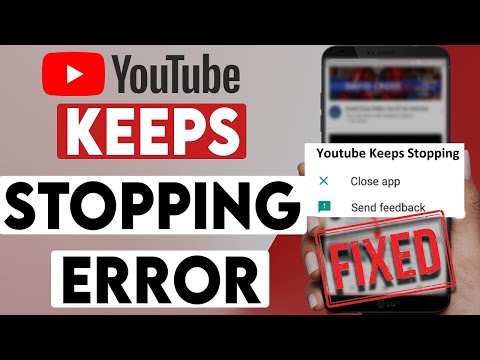
for Smart TV
These days, YouTube comes pre-installed on most smart TVs or you can get it by installing the Fire TV Stick, like the one offered by Amazon. If YouTube keeps pausing on Smart TV, try the following steps:
- Restart the YouTube app
- Quit apps running in the background completely
- Make sure the TV is connected to the Internet and gets the required bandwidth
- Try resetting your modem or router and check if YouTube still stops on the tv.
READ NEXT:
YouTube Video not working on Android
YouTube videos won’t play on iPhone
Create Best Quality YouTube Video
Download YouTube videos on Android
Download music from youtube
Categories: Technology
Source: SCHOOL TRANG DAI